This page provides an overview of the installation process for the RogueTech mod.
Please note: This is not a support forum; please talk to us over on Discord for support; Discord Invite - https://discord.gg/93kxWQZ
Pre-requisites
General Requirements
- Make sure you have all the latest Windows updates
- Disable cloud saves for the Battletech game in Steam
- Download the latest RogueTech Launcher which you can get from NEXUS
- If you are experiencing spotty internet connectivity, select PreCache option.
- You DO NOT need to download CAB separately, except in rare cases.
- WARNING: THIS MOD IS NOT SUPPOSED TO BE EASY, ENEMIES ARE DEADLIER AND THAT'S INTENTIONAL!
- Make sure you have the right version of the Battletech game. The officially supported game version by RogueTech mod is 1.9.1
How to get the needed version of the Battletech game
One more time: the officially supported game version is 1.9.1
| {Beta Opt in options only} - Not In Use |
|---|
SteamTo pin your Steam install to a specific version, right-click the game in Steam, open Properties, select the BETAS tab, and select the correct version from the dropdown. GoGGOG Galaxy users
|
Installing RogueTech
Windows
- Move the RogueTech Launcher to its own directory, and run the launcher to start. Add the folder to exclusion in Windows Defender (and any other AV you may have), so it will not murder the RT install in its infancy. Windows Defender might still issue several warnings, just ignore them.
- To add an exclusion to Windows Defender, goto: Virus and Threat Protection > Virus and Threat Protection Settings > Exclusions
- While, in theory, the launcher can exist anywhere, special directories used by Windows seem to throw errors when trying to download the installation files, including sub-directories of C:\Windows, C:\Program Files, C:\Program Files (x86), and C:\Users. Seriously, Windows will mangle the install files (workspace). If it works from those folders/subfolders, buy a lottery ticket.
- Additionally, we have started encountering corrupt installs when people run the launcher from the drive root. Please move the launcher into it's own directory (i.e. X:\RT)
- Just to be absolutely clear, because this problem makes up about 80% of our tickets: Do NOT use subfolders of C:\Windows, C:\Program Files, C:\Program Files (x86), or C:\Users. This includes your Desktop, Downloads, and Documents folders. If you have previously installed to one of these locations, delete the entire RtlCache, move only the launcher exe to it's own location such as X:\RT, and install again from scratch, ensuring the assigned workspace is NOT pointed under any of the above listed folders.
- Make sure that the Install Target matches the actual install location of the Battletech game, and there is enough free space (~16 GB)
- Steam: Right-click on BattleTech > Local Files tab > Browse Local Files... > This will open up your BT install location. Copy the path from the address bar.
- Make sure that you have enough space (~16 GB) at the Checkout Workspace location. Don't forget - if the checkout location and install location are located on the same drive, you'll need to add the required space together! (~32 GB)
- This location should also be in it's own folder, outside the default Windows Desktop or Downloads folder.
-
Click Update/Install RT the launcher will download the following assets:
- Latest version of RogueTech
- Latest version of Community Asset Bundle. You DO NOT need to download CAB separately
RNGesus! My Internet Is Total Shit Option THIS IS AN ABSOLUTE LAST RESORT OPTION WHERE BOTH LAUNCHER AND CAB PRECACHE HAVE FAILED
Create a folder C:\RT\ and copy RogueLauncher.exe there.
Download Github Desktop >> https://desktop.github.com/ (you do not need a github account)
Open Github Desktop.
File > Clone Repository
Click the URL tab. Use the following to clone each required folder:
(URL >> Local Path) https://github.com/wmtorode/RogueLauncherData.git >> C:\RT\RtlCache\RogueData https://github.com/BattletechModders/RogueTech.git >> C:\RT\RtlCache\RtCache https://github.com/BattletechModders/Community-Asset-Bundle-Clan-Mech.git >> C:\RT\RtlCache\CabCache\cabClan https://github.com/BattletechModders/Community-Asset-Bundle-IS-Mech.git >> C:\RT\RtlCache\CabCache\cabIs https://github.com/BattletechModders/Community-Asset-Bundle-Miscellaneous.git >> C:\RT\RtlCache\CabCache\cabMisc https://github.com/BattletechModders/Community-Asset-Bundle-Data.git >> C:\RT\RtlCache\CabCache\CabSupRepoData https://github.com/BattletechModders/Community-Asset-Bundle-Tanks.git >> C:\RT\RtlCache\CabCache\cabTank
Any time cloning fails, click Retry.
Open RogueLauncher ensure workspace is pointed to: C:\RT\RtlCache\ (This should be default if you followed these instructions)
Click update/install, continue on with normal install instructions.
You can uninstall github desktop now.
You only need to do this once. Update sizes are generally small enough that connectivity issues will not affect it, especially with how little the CAB (the biggest chunk) changes.
-
After that RogueTech Launcher will open a window with configuration options
- You can change the options to tailor RogueTech experience to your needs, though For new players default install is recommended for best player experience. Options explained at the end of this guide.
- The Launcher will require to wipe the mod directory, so this will remove any other installed mods.
- After that the Launcher will install RogueTech mod.
- You are all set. Now the mod can be launched with the Launch RogueTech button in the installer.
Linux
!! WARNING!! : Running RogueTech natively on Linux is not supported at the moment.
It can be done, but you have to do some legwork yourself. There is currently no definitive list of supported distributions or setups. If you manage to get it to run, consider adding your setup to the list below.
DO NOT pester the community support if it doesn't install or run on your particular distribution or general setup.
Throughout the guide some shell expertise and general Linux knowledge is expected from the user.
Known Working Configurations
- Arch Linux x86_64, 5.4.6-arch1-1, Steam (Stable), nvidia 440.44-5 (NVIDIA Quadro K1000M), Intel i7-3940XM, 32 GB RAM (2010 Lenovo Thinkpad W530)
- Ubuntu Linux LTS 18.04 x86_64, Steam (Stable)
- Ubuntu Studio Linux 19.10 x86_64, GOG (Stable)
- Debian Linux 10 x86_64, Steam (Stable) and GOGs
- Gentoo Linux x86_64, Steam (Beta), nvidia-drivers 435.21 (GeForce GTX 1060), Intel i7-6700K, 32GB RAM
- Manjaro April 2020 x64, Steam (Stable)
- Fedora 32 x64, Steam (Stable)
- Pop!_OS 20.04 LTS 5.4.0-42-lowlatency, Steam (Stable)
RT requires allowed number of opened files be set above 32k ( ulimit -n 32768 )
Depending on distribution, that may require editing /etc/security/limits.conf, /etc/systemd/system.conf and /etc/systemd/user.conf and rebooting.
Recently Verified Procedure: Try this first
Installing
- First, install Battletech via Steam.
- Go to the installation location (by default
~/.local/share/Steam/steamapps/common/BATTLETECH/) and make a symbolic link to theBattleTechexecutable with the nameBattleTech.exe. You can do this with the commandln -s BattleTech BattleTech.exe. The RT installer will look for a file by this name later. - Start the latest RT installer with Wine 5.x or later. You may be prompted to install some mono dependencies; say yes.
- In the RT Installer:
- Press the Advanced Mode button to turn on said mode.
- Hit the Browse button for the Install Target field and browse to the
Modsdirectory in the install directory (by default~/.local/share/Steam/steamapps/common/BATTLETECH/Mods. You will probably need to type.localmanually in the selection dialog and press enter from your home directory to get into this hidden directory from the Wine file open dialog. Also, if you copy/paste any paths with slashes in them, you will need to manually change the slashes to backslashes while doing so. - Press the Set Preferences button. Browse to the
BattleTech.exesymlink you created above in the BattleTech.exe path field. Make sure Use Steam Launch is checked. Close this window when done. - Back in the main window, click Reconfigure RT. Make sure Inject Modtek is chosen near the bottom. Press OK when done.
- Back in the main window, press Update/Install RT and follow the prompts. If you get a small dialogue box with two tiny rectangles in it or similar, focus it and press enter. It should proceed as normal after that. RT should now be installed correctly.
- When presented with the installation options, choose to use the old fire and smoke animations (the new ones only show up as pink squares due to shader linking problems under Linux as per the "Known Bugs" list in the changelog).
- It may be necessary to manually run ModTekInjector.exe (found inside the
BATTLETECH/Mods/ModTekdirectory) using Wine 5.x or later (just once, after the RT Installer finishes). - Check open file limit. Most distros default to 4k and it's far from enough for RT to operate. Players report 16k is functional, and generally bump to at least 32k to buffer for future growth of RT.
Running
Launch BattleTech in Steam. You should see the RogueTech title screen come up. If so, enjoy RogueTech! The Launch RogueTech button in the RT launcher probably won't work. If it doesn't work, you may need to troubleshoot this known issue with recent versions of BT.
Troubleshooting
- Logfile location: Runtime errors are logged to
~/.config/unity3d/Harebrained Schemes/BATTLETECH/Player.log.
- Game doesn't start at all: If the game doesn't start at all, with no error message in Steam, then you probably ran into a recent bug with glibc (discussion: https://forum.paradoxplaza.com/forum/threads/battletech-crash-on-startup-linux.1413661/). In this case you have to manually remove the locally installed library
libc.so.6from your game installation directory (usually~/.local/share/Steam/steamapps/common/BattleTech_Data/Plugins/x86_64/libc.so.6) - Saves don't load anymore: If the game hangs when you load your save (top left progress indicator is permanently spinning quickly), and this happens every time, with every save, then your
ulimitsettings for the maximum number of open file handles might be too low. This gets logged in thePlayer.logas an error during the save file is loaded, so check the log first. If the error is there, you need to adjust theulimitsettings for your login user (check your distro's documentation on how to do that), and then start a new desktop session to propagate the change. Players report it started working at 16384, but please bump it up to 32768 to give it some future buffer.
Older Installation Procedure: May not work on recent versions
| Older Procedure: May not work on recent versions |
|---|
Pre-InstallationThe first couple of steps may be optional, but can help if game won't run for you. Enable as a last resort.
RogueTech Installation
Starting Battletech
|
macOS
!! WARNING!! : Running RogueTech natively on macOS is not supported at the moment.
It can be done, but you have to do some legwork yourself. There is currently no definitive list of supported distributions or setups. If you manage to get it to run, consider adding your setup to the list below.
DO NOT pester the community support if it doesn't install or run on your particular distribution or general setup.
Throughout the guide some shell expertise and general macOS knowledge is expected from the user.
- Download and inject ModTek separately. You can run the executable using mono [executable path], without Wine.
- Download RogueLauncher and run it using an unmodified Wine prefix, with wine64 [executable path]. I stress unmodified not because it would otherwise break, but because I cannot confirm it wouldn't. At any rate, you don't need Winetricks.
- Set the path of the BattleTech executable (macOS puts them inside .app bundles, which are really just directories).
- Set the path of the BattleTech Mods folder.
- A note on paths in Wine on macOS: you can type in paths by starting with "Z:\" and entering the absolute file path, with "\" instead of "/". Additionally, it is possible to run into issues where the length of the file path is longer than Windows supports. In such scenarios, you can make temporary symbolic links to sidestep that.
- Continue through installation until you hit ModTek injection. This is bugged, and you will have to close the launcher and do the rest manually. Fortunately, most of it is done by that point.
- Download and run CAB Installer, using the same method as RogueLauncher. This didn't work with pre-cache files for me, though I only tried once before having it download them directly. It worked fine otherwise.
- Put a symbolic link at "BattleTech.app/Contents/MacOS/BattleTech_Data", pointing to "BattleTech.app/Contents/Resources/Data".
- Put a symbolic link in the folder containing "BattleTech.app" named "Mods" (that is, "BattleTech.app/../Mods"). It should point to "BattleTech.app/Contents/Resources/Mods".
RogueTech Launcher Overview
RogueTech comes with a launcher which installs the game and runs (on Windows only) the game. The Launcher window can be seen on the right.
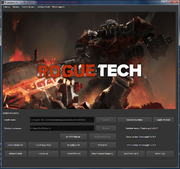
*
Launcher Overview
- Install Target: The launcher will automatically find the path to the installed Battletech game
- Checkout Workspace: The space this tool needs to work. This can be almost anywhere on your PC as long as it has enough free space (at least 12 GB) and is not in the Install location. DO NOT DELETE THE WORKSPACE or you will need to download RogueTech & the CAB again.
- Advanced Mode: allows to specify install and temporary files locations manually (most of the time you DON'T need to do this)
- How to use: opens menu which provides description of launcher functionality
- Enable Safe Patching: Use this option to enable a slower update when Update/Install RT is clicked. This will correct a corrupted install.
- Reconfigure RT: Only available after updating/installing. Use this if you wish to change the options for RogueTech. WARNING: Changes to options can break existing saves.
- Update/Install RT: Used this to check for updates to RT or install it for the first time.
- Toggle DPI Mode: Used to activate/deactivate High DPI Mode, may help with display scaling problems on some displays, RogueLauncher needs to be restarted for this to take effect.
- Launch RogueTech: Used to start RogueTech. IN WINDOWS ROGUETECH CAN ONLY BE STARTED FROM THIS LAUNCHER.
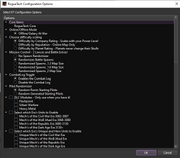
Adding DLCs and Features
If you've purchased DLC and want to enable RT's respective DLC modules, or decided to add additional features, there are no compatibility issues. It is always* OK to add more features to an existing RT career (*barring unreported issues).
RogueTech Configuration Options
These options can be found during setup. If you wish to reconfigure these options, the Reconfigure RT button on the launcher can be enabled by clicking Update/Install RT.
If this is your first time playing RT, see Introduction to Roguetech for an easier time to adjust to RT.
Map Mode
Select between Galaxy At War, or the Online Experience
Difficulty Scaling
Defines how the difficulty of the contracts and planets changes throughout your play through
- By Company Rating: difficulty will scale according to the COST of your most expensive mechs, up to deployable amount.
- If you've purchased a few upgrades and can deploy 6 mechs, your lance value will calculate on the 6 most expensive mechs in your mech bay.
- Each rating level (half-skull) is set to 16.5M CBills.
- Special Challenge: There is a theoretical design maximum of 12.5 Skulls (412.5M CBills). Logically, this means at 5 Skulls, difficulty rating may not truly represent what enemy lances can spawn.
- By Planet Rating: each planet has a fixed difficulty in skulls which will impact the difficulty of the contracts generated
Spawn Randomizer
- Randomizes Battle Spawns: randomized spawns on regular maps
- No spawn randomizer: fixed spawns on regular maps, same as in original BT game.
Battle Deployments
Select whether you want to manually direct your dropship to deploy your units, or use game default of automatic deployment.
Control Convoys
Select whether you want to manually direct any allied convoys on escort missions, or use the game default AI.
Choose the Map Size
Increase the Map Size to change the field.
Choose to Spawn Allies Support
Select to enable or disable support lances for PLAYER side.
CombatLog Toggle
Changes whether the combat log is generated (for debug purposes). May improve performance on some machines if Floaties are disabled.
Pilot Randomizer
- Random Ronin Starting Pilots: you will get random Ronin pilots (with purple icon)
- Random Generated Starting Pilots: you will get random pilots
Concrete Jungle
Replaces Urban biomes with Wartorn Nightmares biomes. WARNING: Also plants "violent surprises" in random buildings. Has been reported to have vastly better performance compared to Urban.
Recommend disabling for first-time RT players.
DLC Modules
Select only DLC modules that you have installed. These modules are required for each DLC installed! Enables additional RT features.
Select Which Era's Units to Enable
Each ticked box will add units from the corresponding era to the game.
Select which Era's Unique and Hero Units to Enable
Each ticked box will add the corresponding hero units to the game.
Optional Mods and Components
- Each ticked box will add the corresponding units, weapons and other equipment to the game.
- Nuclear Weapons Carriers - adds Nuclear Weapons (Like BOOOOM) to the game. Enemies will have those as well. Use at your own risk. Recommended to disable if this is your first time to RT.
Additional Flashpoints and Stories
Adds new Flashpoints to the game. You need Flashpoints DLC for these
Additional Hireable Ronin
Adds more custom pilots for you to hire.
Emblem Options
Each ticked box adds a different set of emblems to the game.
Evacuated Cities
Whether you want to commit warcrimes.
Fire FX
Shiny glowing fire, instead of tiny smoke plumes. Disable if all you see is pink, this is a known shader issue, ESPECIALLY on linux/mac!
Fog of War on a by Unit Basis
Reveal Fog of War on a by unit basis. This has no affect on unit ability to see, sensor, or shoot, and is only for what you see from your top view.
Night Vision Overlay
Greens the screen when your mech has night vision.
SpeedMod Options
Defines what is the increase in animation speed of the mechs. 100% increased speed will make units animate 2 times faster.
Combining with the in-game option Speed Up Combat has led to negative results. Use with caution.
Quality of Life Options
- Skip Intro: skips intro videos
- Retrainer: allows to retrain your pilots for 500k c-bills. In order to retrain press shift-click on their tree-tab
- Use Mouse4 as ESC key: self-explanatory
- Debug Logger Enabled: enables debug logs
Mech Auto Sorting Options
Auto sorts mechs in Mech Bay. Will do the sort on first entering the mech bay screen.
- No auto-sorting
- Sort mechs by cost: sorts mechs by cost in your mech bay AND in skirmish mech bay
- Sort mechs by tonnage: sorts mechs by tonnage in your mech bay AND in skirmish mech bay
- Sort mechs by name: sorts mechs by name in your mech bay AND in skirmish mech bay
FX Options
- Command Portrait Loader: The Commander Portrait Loader is a BattleTech mod (using ModTek) allowing you to use custom PNGs as portraits and to select one of 26 voices for your Commander when starting a new campaign.
- Battletech Sound Replacement: this is a small file that replaces the sound effects of PPCs, ACs and MGs, using Mechwarrior 4 sound effects to add to the game.
- Skip Travel Cutscenes: skips Argo cutscenes when it jumps. Jump to Planet transit is still enabled for loading/transition purposes.
- Crystal Clear: Provides control over post-processing effects not available through the game interface. It's totally configurable and can get rid of the super grainy effect, among others. FPS gains have been reported.
- Silence: for the sound sensitive. After a while even the game's great audio gets old. This mod lets you configure and disable certain audio feedback like the pilots talking in the barracks/hiring hall, or the PA system aboard the Argo. It can also mute the sounds of mechs rotating their torsos, and now the grating Crab and Hatchetman noises.
- Scorched Earth: greatly improves the way scorch mark and footstep decals perform.
ColourFloaties
Coloured Panic System floaties. Shiny.
Select Style of Alternative Portraits for Mechs
Select which mech portraits to use.
Tech and Repair Options
- Repair Armor after Battle: repairing armor will cost C-bills and tech-points
- FREE Repair Armor: repairing armor is free, but your base MechTech points will be reduced.
Note this does not repair internal components. Auto Repair does not know internal component damage and it has proven extremely complicated to try and make it do so. These repairs must be carried out by going into Refit, click Repair All, and Confirm.
Misc. Tasks
Remove skirmish saves and game settings: removes skirmish saves and game settings (SURPRISE)
Rendering Options
Formerly known as the Tarkov Fix. Enables MultiThread Rendering. Leave this on for big performance boosts unless you're crashing a lot.
RT Perf Options
These performance fixes greatly enhance the performance of RT, bringing performance often in excess of vanilla levels. Since these fixes are highly customized, there may be errors associated with this when turning them on. If turning them off resolves an issue you're experiencing, be sure to open a ticket on discord and file a report, so that it can be addressed.
