Dragoonxx1 (talk | contribs) No edit summary Tag: Source edit |
|||
| (10 intermediate revisions by 6 users not shown) | |||
| Line 11: | Line 11: | ||
When targeting an enemy mech or vehicle, the line's color communicates the following: |
When targeting an enemy mech or vehicle, the line's color communicates the following: |
||
| − | * Red: frontal attack |
+ | *<span style="color: #ff0000;">Red</span>: frontal attack |
| − | * Red |
+ | *<span style="color: #ff0000;">Red</span> & <span style="color: #FFFF00;">Yellow</span>: frontal attack with obstructed target |
| − | * Blue: flanking attack |
+ | *<span style="color:#0066ff">Blue</span>: flanking attack |
| − | * Purple: flanking attack with obstructed target |
+ | *<span style="color:#a31aff">Purple</span>: flanking attack with obstructed target |
| − | * Green: rear attack |
+ | *<span style="color:#00e600">Green</span>: rear attack |
| + | *<span style="color:#00e600">Green</span> & <span style="color: #FFFF00;">Yellow:</span> rear attack with obstructed target |
||
| − | * Blue dotted curve: Indirect attack into enemy front arc |
||
| − | * |
+ | *<span style="color:#0066ff">Blue Dotted Curve</span>: Indirect attack into enemy front arc |
| + | *<span style="color:#00f2ff">Teal Dotted Curve</span>: Indirect attack into enemy side or rear arc |
||
The direction of attack and the presence of obstructions affect accuracy in different ways, details can be found in the [[Guides/Accuracy|Accuracy Guide]]. |
The direction of attack and the presence of obstructions affect accuracy in different ways, details can be found in the [[Guides/Accuracy|Accuracy Guide]]. |
||
=== Auras === |
=== Auras === |
||
| ⚫ | |||
| ⚫ | |||
| + | |||
| ⚫ | |||
| + | They show the area of effect for various equipment. |
||
| + | |||
| + | To toggle auras on/off, press Ctrl+A while in combat in-game. |
||
| + | |||
*<span style="color:#00f2ff">Teal</span>: [[Equipment/ECM|ECM Shield]] Aura. |
*<span style="color:#00f2ff">Teal</span>: [[Equipment/ECM|ECM Shield]] Aura. |
||
*<span style="color:#0066ff">Blue</span>: [[Equipment/ECM|ECM Jamming]] Aura. |
*<span style="color:#0066ff">Blue</span>: [[Equipment/ECM|ECM Jamming]] Aura. |
||
| Line 30: | Line 35: | ||
*<span style="color:#ff9900">Orange</span>: General Allies Buff Aura. |
*<span style="color:#ff9900">Orange</span>: General Allies Buff Aura. |
||
*<span style="color: #ff0000;">Red</span>: AMS Coverage Aura. |
*<span style="color: #ff0000;">Red</span>: AMS Coverage Aura. |
||
| + | |||
| + | === Sensor Icons === |
||
| ⚫ | |||
| + | These are red or green floating icons that appear near the mechs, and describe sensor/visibility buffs and debuffs. |
||
=== New Controls === |
=== New Controls === |
||
| Line 38: | Line 47: | ||
= Heat Guide = |
= Heat Guide = |
||
| − | Heat now affects mechs on a sliding scale that starts with maluses to movement and gunnery before you begin making heat-related failure rolls. Be aware these penalties start before you hit the displayed heat threshold, which is now constant and pegged to the heat level which would provoke a shutdown roll, so continuing to ride just underneath your threshold means continuing to accept penalties to |
+ | Heat now affects mechs on a sliding scale that starts with maluses to movement and gunnery before you begin making heat-related failure rolls. Be aware these penalties start before you hit the displayed heat threshold, which is now constant and pegged to the heat level which would provoke a shutdown roll, so continuing to ride just underneath your threshold means continuing to accept penalties to accuracy and movement. |
| + | |||
| ⚫ | |||
| + | |||
| + | = Map Circles = |
||
| + | [[File:Circles.png|thumb|Map circles]] |
||
| + | what the various circles mean on the navigation map. |
||
| + | = Pretty Picture = |
||
| ⚫ | |||
| + | {| class="wikitable mw-collapsible mw-collapsed" |
||
| + | ! Pretty picture! |
||
| + | |- |
||
| + | | (Click image to view full size)<br>[[Image:Roguetech infographic.png|alt=Picture form|750px|link=https://static.wikia.nocookie.net/roguetech_gamepedia_en/images/9/97/Roguetech_infographic.png/revision/latest]] |
||
| + | |} |
||
[[Category:Guides]] |
[[Category:Guides]] |
||
Latest revision as of 16:13, 20 May 2022
User Interface Guide[ | ]
This page provides an overview of the user interface in RogueTech.
Targeting:[ | ]
Cone of Fire:[ | ]
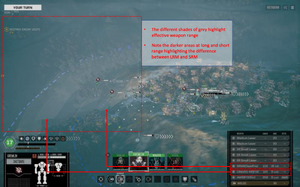
Whenever you move your mech around the map you will see a semi-transparent cone which represents the firing arc of your weapons. Different shades of white indicate the overlapping effective range of weapons: the darker the shade, the higher the potential damage output. In order to see the range bands for one particular weapon or set of weapons, you can toggle the others off during your move phase.
Targeting Lines:[ | ]
When targeting an enemy mech or vehicle, the line's color communicates the following:
- Red: frontal attack
- Red & Yellow: frontal attack with obstructed target
- Blue: flanking attack
- Purple: flanking attack with obstructed target
- Green: rear attack
- Green & Yellow: rear attack with obstructed target
- Blue Dotted Curve: Indirect attack into enemy front arc
- Teal Dotted Curve: Indirect attack into enemy side or rear arc
The direction of attack and the presence of obstructions affect accuracy in different ways, details can be found in the Accuracy Guide.
Auras[ | ]

In game you will often see circles of varying colors around your mechs - these are called Auras.
They show the area of effect for various equipment.
To toggle auras on/off, press Ctrl+A while in combat in-game.
- Teal: ECM Shield Aura.
- Blue: ECM Jamming Aura.
- Purple: ECCM Aura.
- Green: C3 Aura.
- Orange: General Allies Buff Aura.
- Red: AMS Coverage Aura.
Sensor Icons[ | ]
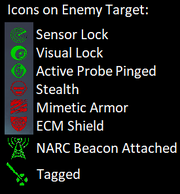
These are red or green floating icons that appear near the mechs, and describe sensor/visibility buffs and debuffs.
New Controls[ | ]
- Activating Equipment. Some of the equipment in RogueTech can be activated (i.e. MASC) or switched between different modes (i.e. ECM). This can be done by clicking on the current equipment mode in the accuracy panel.
- Changing Firing Modes. Some of the weapons in RogueTech have multiple firing modes (i.e. UAC can be shot in single and ultra mode). The player can switch firing modes by clicking the DMG number of the corresponding weapon in the accuracy panel.
- Change Ammo Type. If a weapon uses multiple ammo types (i.e. LRM20 can use standard LRM ammo, Hydra LRM ammo etc.), the player can switch ammo types by clicking the AMMO number of the corresponding weapon in the accuracy panel.
Heat Guide[ | ]
Heat now affects mechs on a sliding scale that starts with maluses to movement and gunnery before you begin making heat-related failure rolls. Be aware these penalties start before you hit the displayed heat threshold, which is now constant and pegged to the heat level which would provoke a shutdown roll, so continuing to ride just underneath your threshold means continuing to accept penalties to accuracy and movement.
For more information on how heat works, see the Heat Effects page.
Map Circles[ | ]

Map circles
what the various circles mean on the navigation map.
Pretty Picture[ | ]
| Pretty picture! |
|---|
(Click image to view full size)
|
